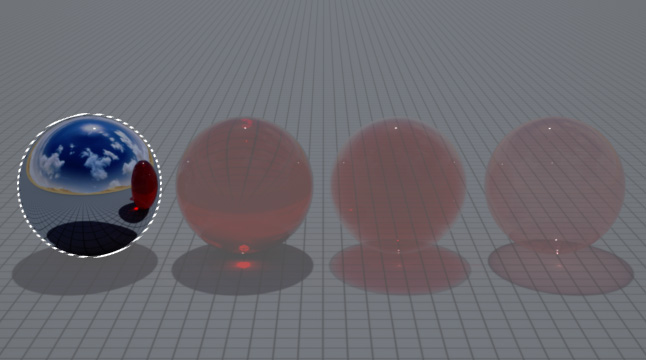
On this page, the Specular - Glass Version 2 preset is used to
quickly create realistic mirror-like materials.
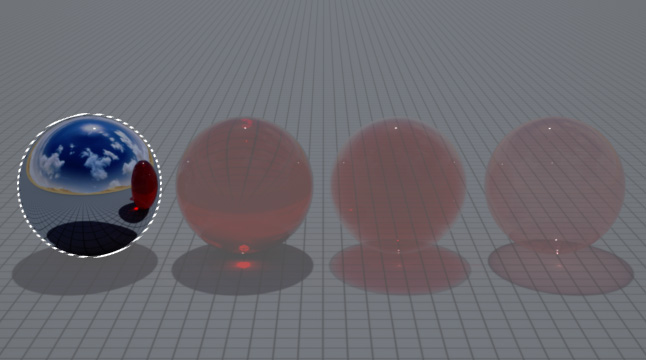

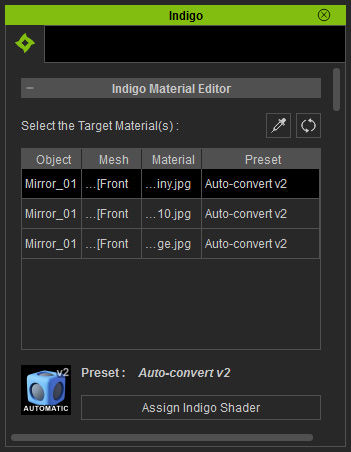
|
Note: |
|
By default, objects will be applied with the Auto-convert shader for version 6.0 and Auto-convert v2 for version 6.03 or above. |
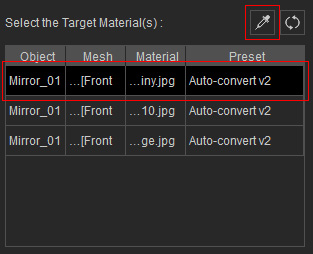

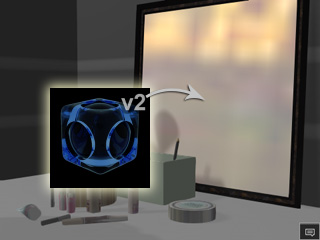
|
Note: |
|

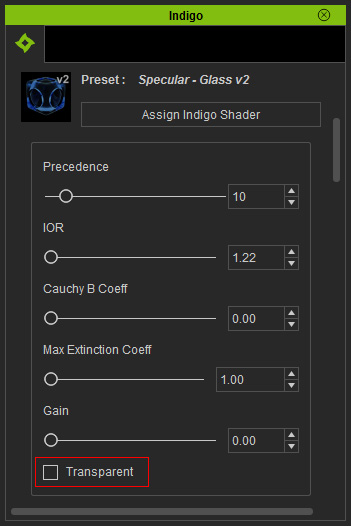

|
Note: |
|