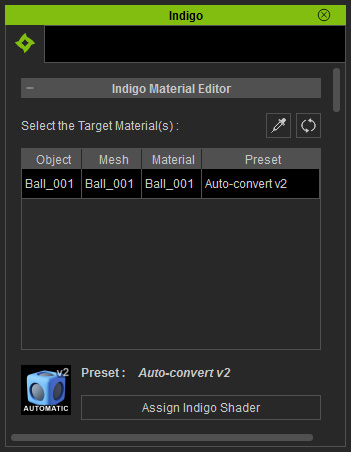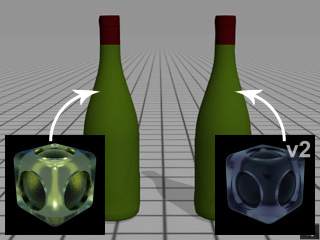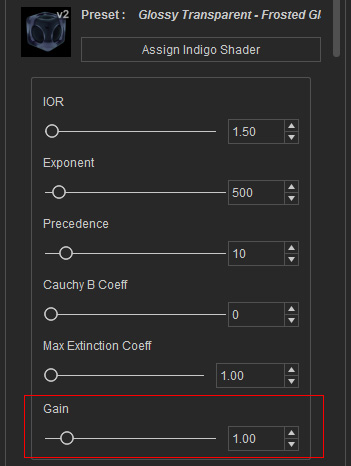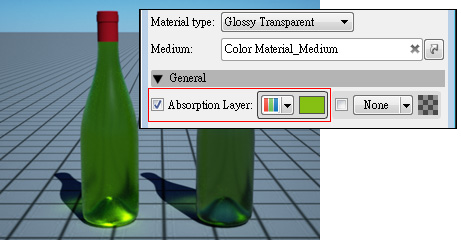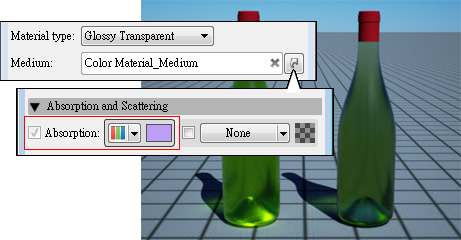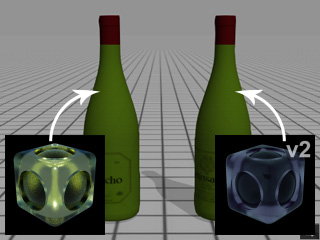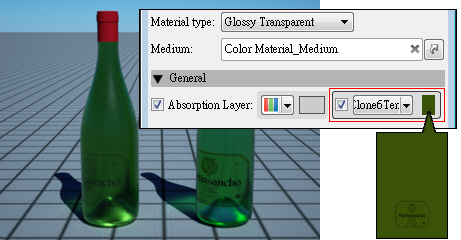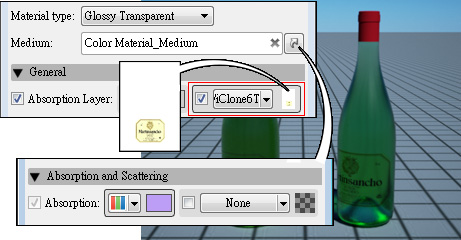Glossy Transparent (New for 1.03)
The Glossy Transparent V2 is a mild modification of the former preset. This modification deals with the way
in which colouring is handled, emerging from within the medium rather than the superficially layered onto the surface.
This new way of handling color tinting can generate a more prestine crystal-like look.
Material Color and Glossy Transparent V2
-
Create two objects in iClone.

-
Assign an identical material color for these two objects.

-
Open the iClone Indigo Render Settings panel.
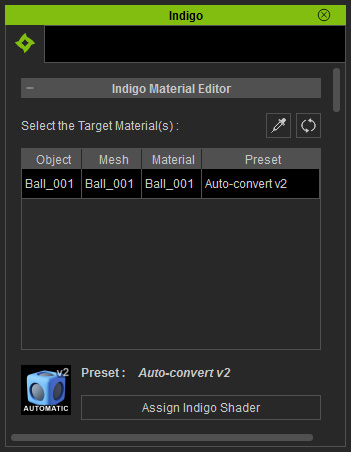
-
Click the Assign Indigo Shader button to open the corresponding
panel.

-
Apply the Glossy Transparent - Frosted Glass to the
left object and the Glossy Transparent - Frosted Glass V2
to the right one by double-clicking on these shader presets.
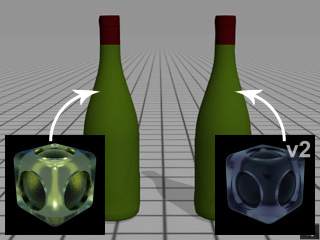
|
Note:
|
|
Double-clicking application only works in version 6.03 or above.
|
-
For the right object applied with the Glossy Transparent V2 preset, you are able to adjust the
Gain value for enhancing the medium color of the object (the earlier version for
glossy transparent shader does not
provide this parameter).
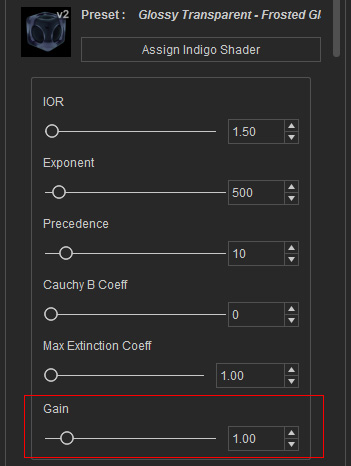
-
Render the project with Indigo.

|

|

|
|
Gain = 2
|
Gain = 5
|
Gain = 8
|
|
Note:
|
-
The color emerges from the medium in the bottle to the right
(Glossy Transparent V2).
-
The color is assigned to the Absorption Layer channel
(layered onto the surface) for the bottle to the left.
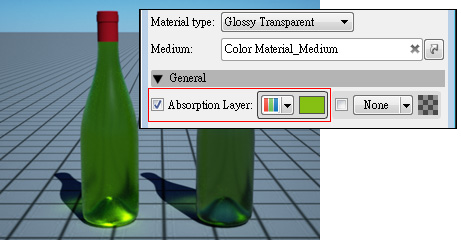
-
The complimentary color is assigned to the Absorption channel of the Medium
for the bottle to the right.
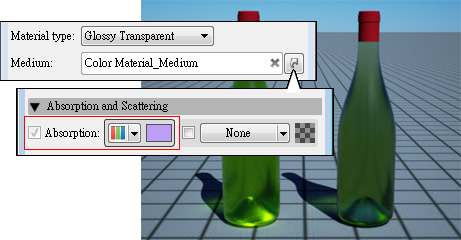
|
Diffuse Texture, Color and Glossy Transparent V2
Follow the example in the previous section, apply a Diffuse texture to the objects and one can create
more sophisticated glossy transparent effects.
-
Apply Diffuse image to the objects in iClone.

-
Apply the Glossy Transparent presets the same way as in the previous section.
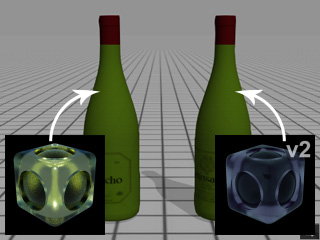
-
Render the project again via Indigo.

|
Note:
|
-
For the bottle to the left (former version), The texture appears blurry
because the Diffuse Map is first
blended with the Diffuse Color in
iClone and then assigned to the Absorption Layer channel
in Indigo.
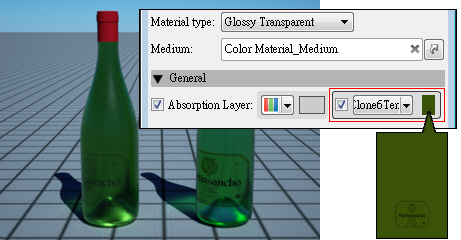
-
For the bottle to the right (V2), the Diffuse texture is assigned to the Absorption Layer channel;
while the complementary color resides in the Absorption channel of the Medium creating a much
cleaner render.
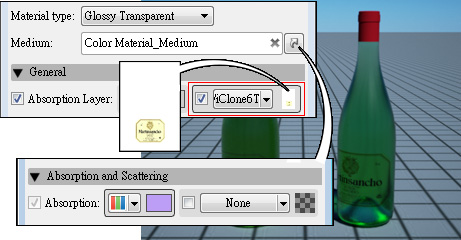
|