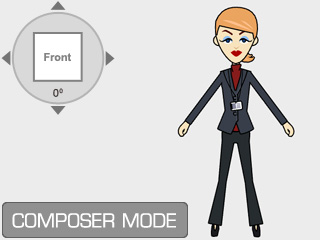
 Render Style button to open the panel.
Render Style button to open the panel.

|

|
|
None: This template shows the initial color of the character's sprites. |
Avant-Garde: Innovative and experimental fashion style for the character. |

|

|
|
Weight = 100 |
Weight = 30 |

|

|
|
Show Line = On |
Show Line = Off |
|
Note: |
|
If you want to create custom groups of the character's sprites, then refer to the section below for more information (please note that the feature only supported by Pro or Pipeline version): |