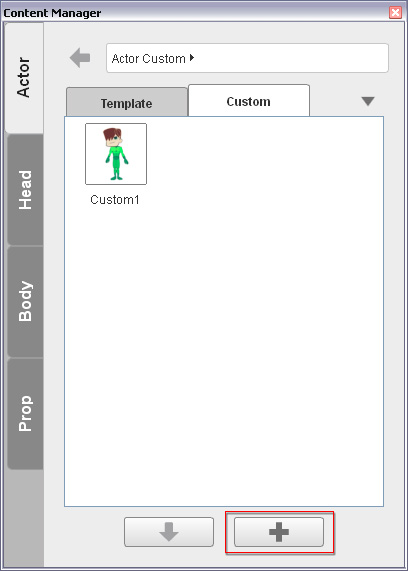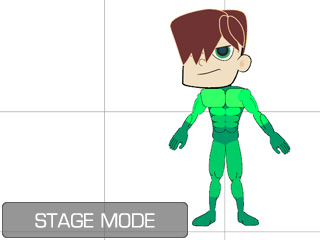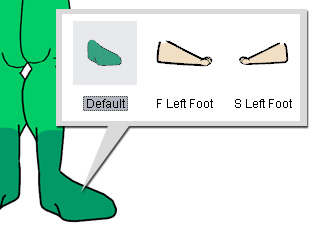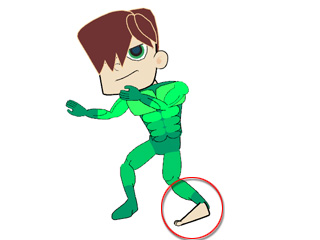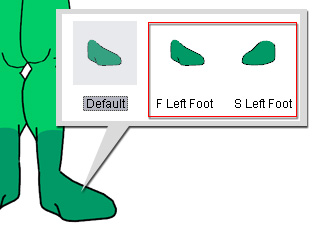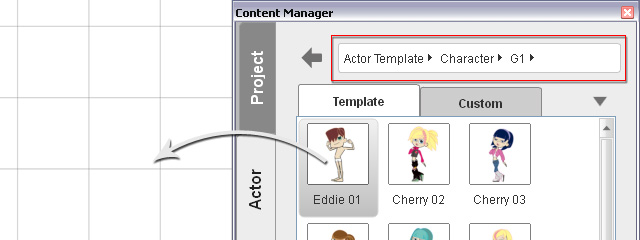
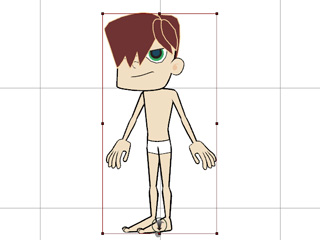
 Character Composer button to switch to the Composer Mode.
Character Composer button to switch to the Composer Mode.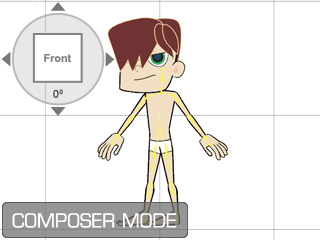
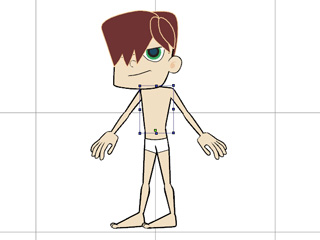
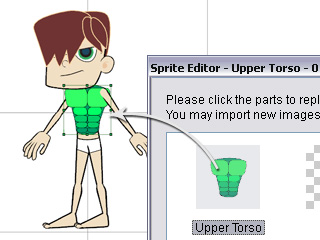
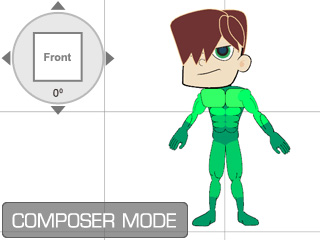
|
Note: |
||||||||
|
There are some body parts need further adjustment of replacement because there might be more than one poses in their sprites, especially the left Upper Arm, left Forearm, left Thigh, left Calf, left Foot and both Hands; because some default motions will use these poses; take the left foot as an example:
|