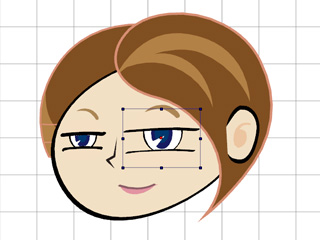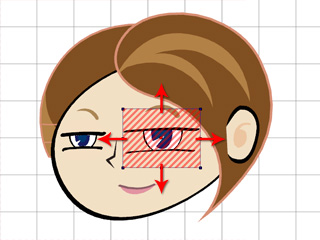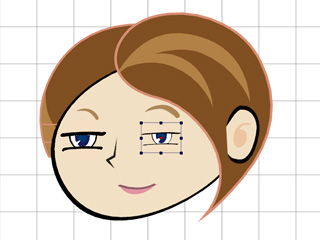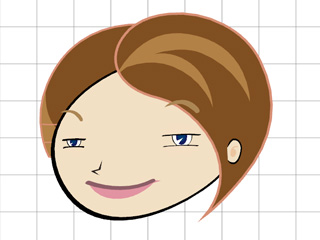Transforming Facial Features
In order to
stylize your characters, you may move and scale each body part and facial feature.
Characters with same parts may easily morph into different ones.
Before starting to customize a character, you first need to select a character.
Then click the
 Character Composer button to enter the Composer Mode.
Character Composer button to enter the Composer Mode.
Stylizing Facial Features
The appearance of the character can be easily changed with transformed facial features.
Please note that this method only applies to the
Sprite-based head.
-
Click on any facial feature. A transform handle box will then appear around the selected feature.
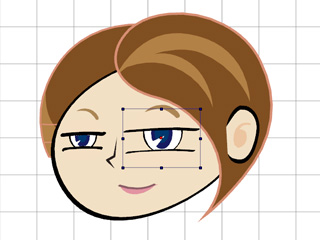
-
Move your cursor to inside of the box, and drag to relocate the
feature.
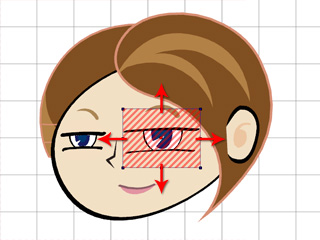
-
You may drag the eight control points around the box to change the size of the
feature.
Please note that the four points on the corners will help change the size while maintaining the current ratio.
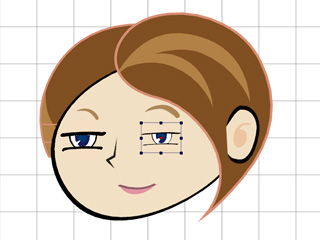
-
You may rotate to preview the results in the Stage Mode. The rotation data will not be kept in the Composer Mode. The body part will
later return to the initial angle once the character is defined.
-
You may use the same method to modify all facial features.
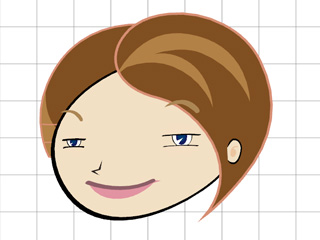
|
Note:
|
-
Each character pose is fixed in the Composer Mode. Therefore, you can only rotate each body part,
or facial feature, for previewing.
-
If you want to rotate the body parts
or facial features, then you must modify all the elements inside of
them.
For more information please refer to the
Transforming Poses in Facial Features
section.
|
 Character Composer button to enter the Composer Mode.
Character Composer button to enter the Composer Mode.
 Character Composer button to enter the Composer Mode.
Character Composer button to enter the Composer Mode.